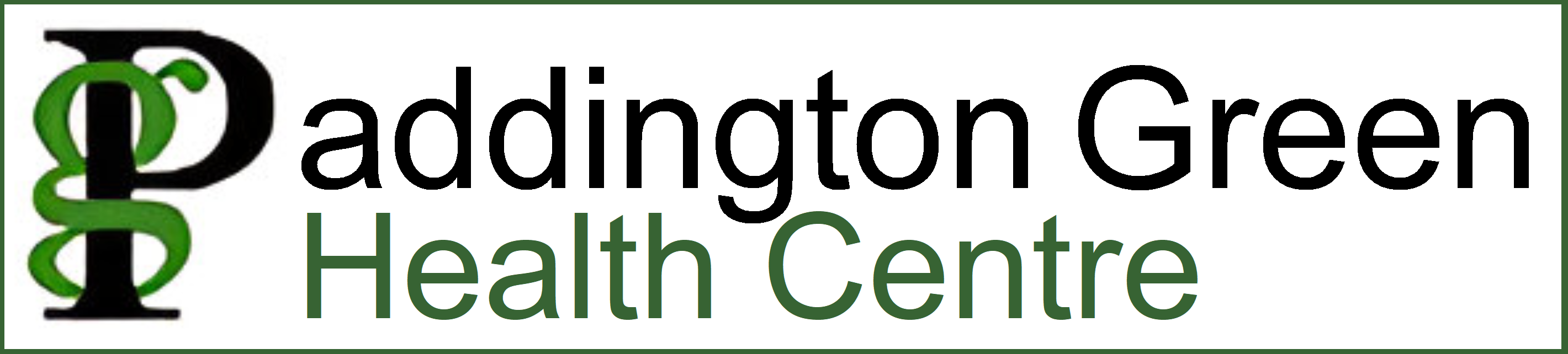We use online platforms, apps and websites to make managing your health easier.
Find out more about them and how to sign up below.
What is Patchs?
How do I get started with Patchs?
Register with Patchs nowPatchs FAQs
What if I cannot use Patchs
If you are struggling to use Patchs, our reception team can help you create an account and guide you through completing your first PATCH.
If you do not have internet access, please ring us on (centres number) so that our reception team can support you by completing a Patch for you.
What happens after I submit my Patchs?
Once you submit your Patch, it will be dealt with by a trained triaging team. They will allocate the Patch to the appropriate team to deal with your issue.
A healthcare professional may call you or want to see you in person. Please answer the questions with as much detail as possible when submitting your Patch.
If we require more information from you, we may reply to your Patch asking for additional information.
How is my data used / protected?
We take data privacy very seriously.
Patchs is a product developed and maintained by Patchs Health and Advanced. It is approved by the NHS, which means it meets strict security and privacy standards – including the NHS Data Security and Protection Toolkit and Cyber Essentials +.
PATCHS uses your anonymised data to improve the service – ‘anonymised’ means that you cannot be identified from it. This includes developing ‘artificial intelligence’ to support your GP practice, and help them to help you get the care you need safely and quickly.
PATCHS may share anonymised data from yourself and those you care for with The University of Manchester for research purposes. It may also be shared with other GPs for monitoring purposes. We do this to make sure PATCHS is safe and delivering its intended benefits.
‘Anonymised’ means you cannot be identified.
At any time, you can stop sharing your anonymised data with The University of Manchester for research purposes on the ‘Data Privacy’ page. This is accessible via the top menu on your Patchs homepage, which you have access to after fully registering and logging in. If you stop sharing your anonymised data with The University of Manchester, it will not affect your ability to continue to use Patchs to access GP services.
PATCHS does not sell your data and will never share your data without your consent.
If you would like to find out more about how your data is processed, please see the Patchs End User License Agreement.
Changing your password
The process will be different depending on whether you usually login:
Please note that if you’ve forgotten your password and cannot login, you should refer to the tab below.
Changing your password when you usually login with a Patchs account
- Log into Patchs in the way you usually do, using your email address and your Patchs password.
- Once you are logged in, click on your name in the top right corner of the screen. This will reveal a dropdown menu.
- Select the Change Password link.
- Here, you should enter your new password. When you are happy with your password and have confirmed it, click the Save button to finalise the change.
Your password has now been updated, and you should use this new password to login to Patchs in future.
Changing your password when you usually login with NHS Login
- Log into Patchs in the way you usually do, using your NHS Login.
- Once you are logged in, click on your name in the top right corner of the screen. This will reveal a dropdown menu.
- Select the Manage NHS Login Account link.
You will now be redirected to the NHS login page. From here, you should follow these steps:
- Click on Login and security settings
- Under ‘NHS account login details’, click the ‘Change’ button next to your password
- Enter your current password in the outlined box, press continue
- Enter your new password
- Click change password to confirm the change
Your password has now been updated, and you should use this new password to login to Patchs in future.
Accessing Patchs via the NHS App
Please note that not all GP practices have enabled Patchs access via the NHS App.
To access Patchs via the NHS App, you have to download the NHS App onto your smartphone and create a NHS login / login with your existing NHS login.
Click here to download the NHS App
Once logged in press on ‘Services’ – a button along the bottom of the screen. Here you can see ‘Your GP Services’
Now select ‘Contact your GP about an ongoing issue’ (second option)
From here your screen will say ‘This service is provided from Patchs’ – select continue to access Patchs.
To complete your request follow steps 4 to 6 from the guide above.
Resetting your password
If you forget your password or think that it may no longer be secure, you can reset it. Read below which explains how to reset your password if you usually login:
How to reset your password if you usually login using a PATCHS account
- When you try to login on the PATCHS Welcome page, you will be prompted to enter your password as normal.
- As you wish to reset your password, do not fill in any information. Instead, click on the I’ve forgotten my password link to the right of the Login button.
- You will be taken to a message which asks you to enter your email address, so that we can send you a link to reset your password.
- Please enter the email address you used to register with Patchs.
- Click the Submit button.
- A message will then appear confirming that a reset password email has been sent to your registered email address.
- Look for the reset password email in your email inbox (please check your Junk folder if you do not see it).
- The email will contain a password reset link that is valid for 24 hours.
- Click on the link.
- You will be taken to the Reset password page. Here, you should enter and confirm your new password.
- Your password must be at least 12 characters and contain uppercase and lowercase letters and numbers.
- Once your password has been changed you will receive a confirmation message.
- You can now log into Patchs using your registered email address and new password.
How to reset your password if you usually login using NHS Login
- Go to your GP Practice’s website and click on the Continue with NHS login button
- You will be taken to the NHS login page, where you should enter your email address. Now click Continue.
- You will now be prompted to enter your password. However, as you wish to reset your password, leave the box blank. Instead, click on the link below which invites you to reset it.
- NHS login will now guide you through how to reset your password. Once you have completed the steps, you can return to Patchs and login using your new password
Changing your personal details
This explains how to change the personal and contact details held for you by your GP practice. You can do this from within Patchs by submitting an Admin Request.
Simply follow these steps:
- Log into Patchs
- Click on your name in the top right corner to reveal a dropdown menu.
- Select the Change My Details link.
- This will load the Change My Details page. Here you can amend your details.
Once complete, make sure to press save!
What is SystmOnline?
SystmOnline is an online system that you can use to manage prescriptions and access your patient record online. To gain access, please contact the Practice reception.
These online services are as safe as online banking as long as you keep your passwords secure, and you can access these services 24 hours a day, seven days a week.
To gain access, please contact the Practice reception.
Contact the Practice to registerHow to sign up
You will need to have a username and password created for you, before you can use our online services.
In order to sign up for online services, simply come into the practice and fill in our ‘Register for Online Services’ form, and we will issue you with login details.
- For online access to book appointments, you will not need to bring identification.
- For online access for repeat prescriptions and your medical records, you will need to bring one form of identification.
Forms of identification accepted are:
- Passport and/or Birth Certificate
- HC2 certificate
- Mortgage Agreement
- Utility Bill
- Driving Licence
- Hostel registration/mail forwarding letter